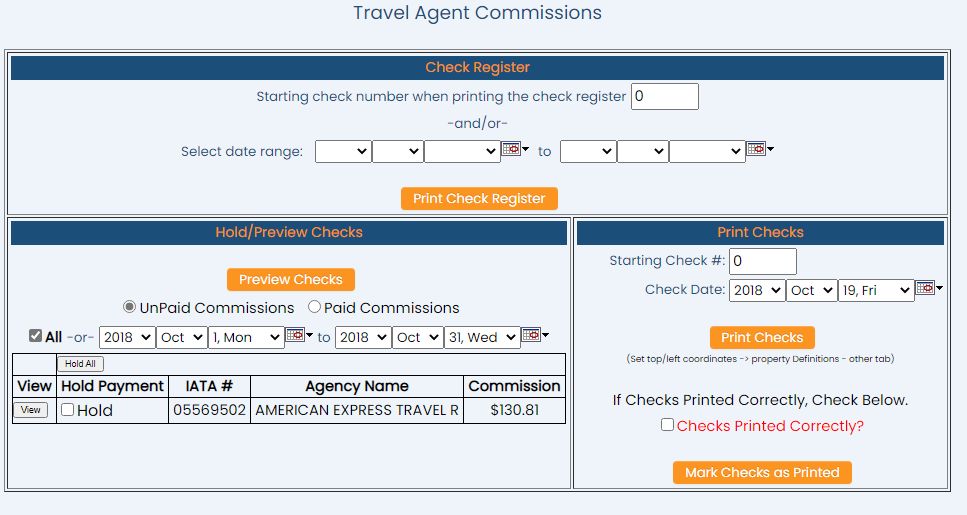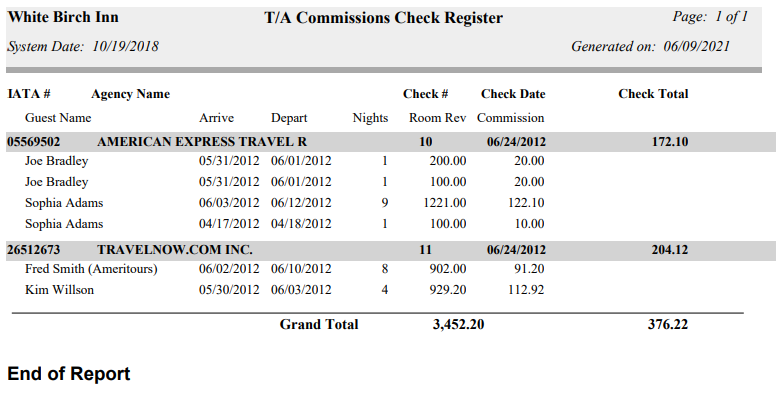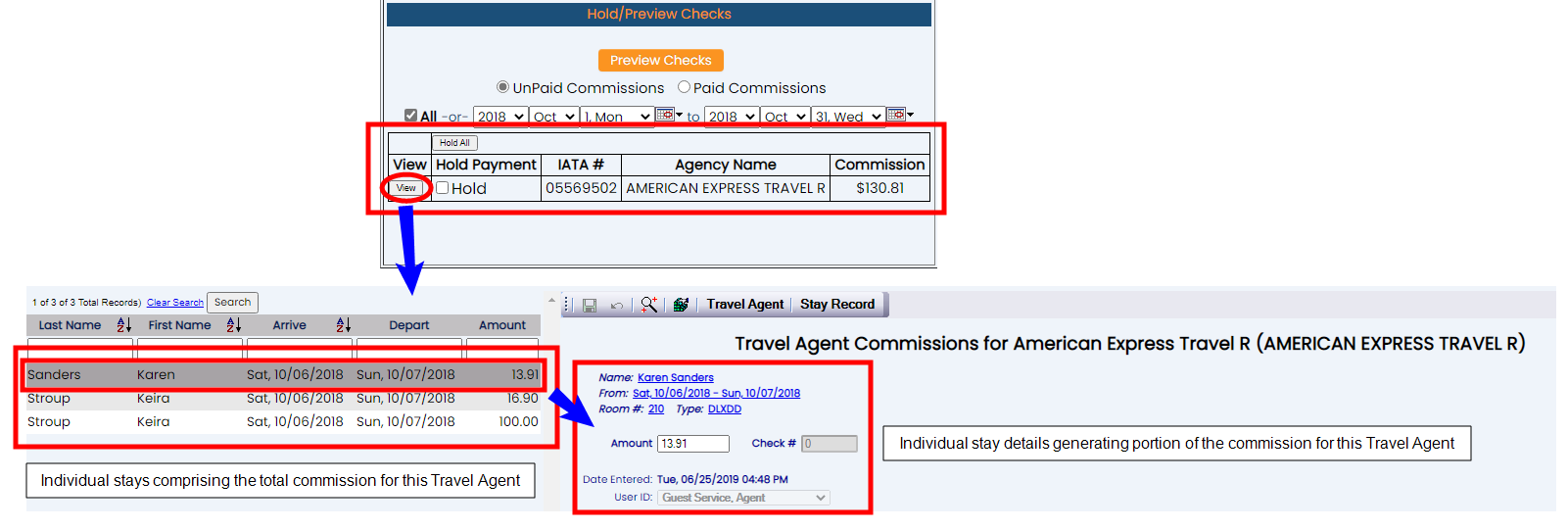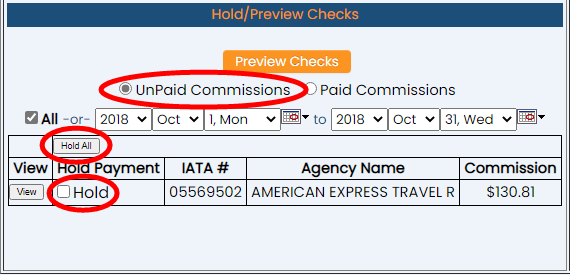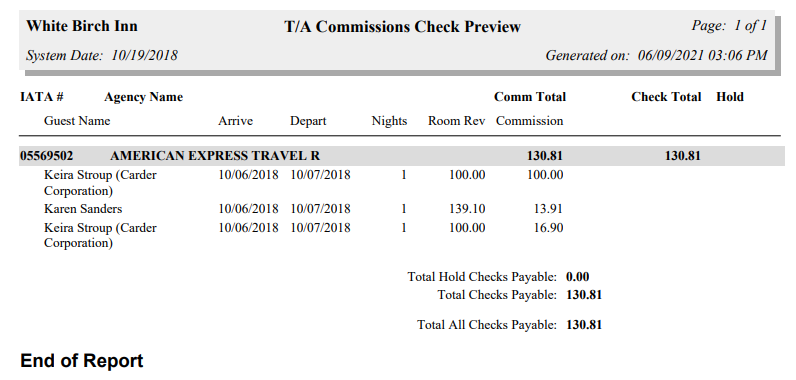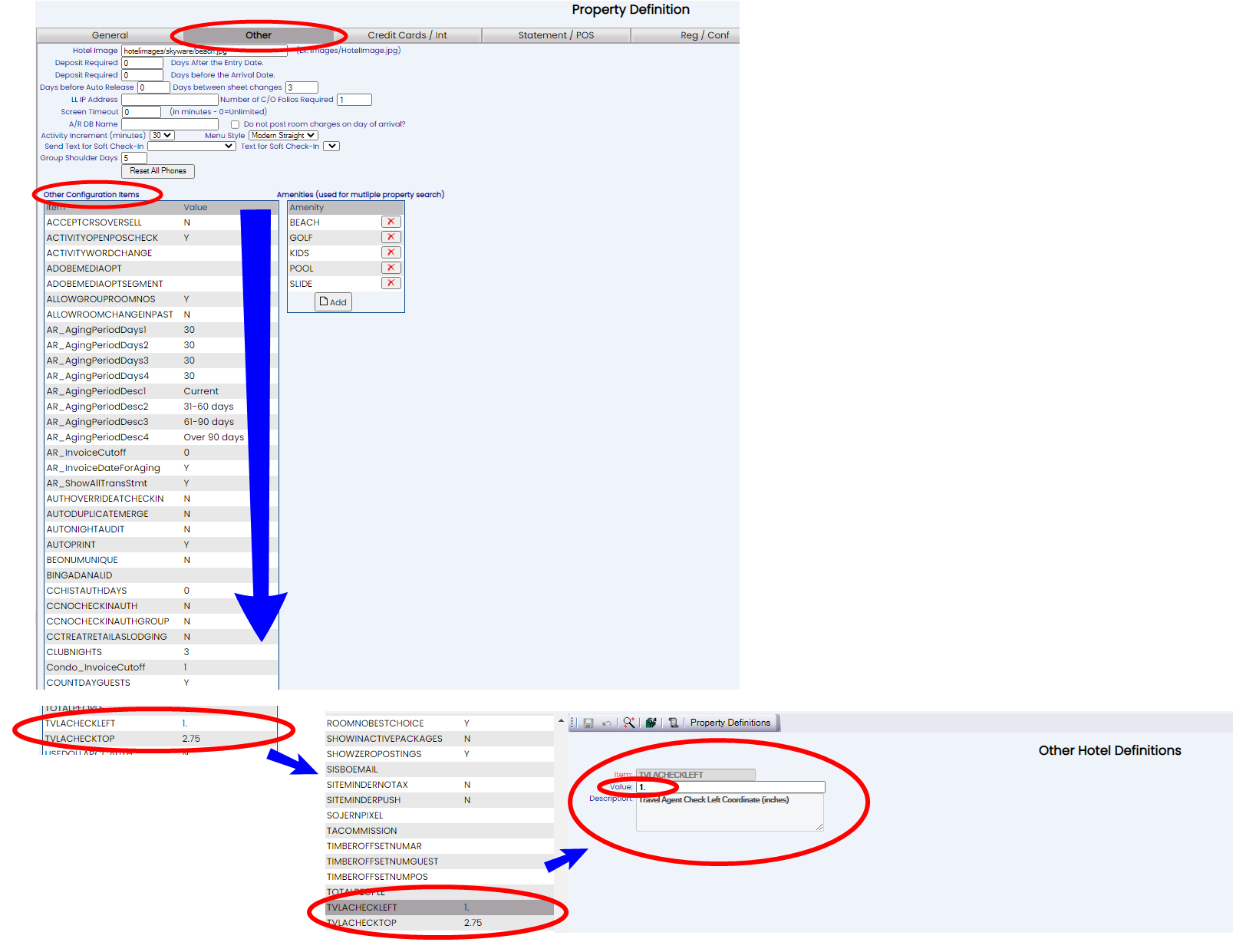The Reports Menu can be accessed by clicking the Reports icon on the Action Bar:
OR
Click Reports from the Status section of the Full Menu.
Click the icon on the left or the words on the right for the Full menu.
![]()
This will display the Full menu in a tabular form, with four sections, Registration, Status, Cashier and Other.
From the Status Section, select Reports.
The Reports Menu screen is divided into four sections, Room Reports, Revenue Reports, Managers Reports and Other Reports.
The Travel Agent Commissions command is in the Other Reports section.
OR
The Files Menu may be reached from the Other section of the Full Menu.
Click Files => from the Other section of the Full Menu.
Click the icon on the left or the breadcrumb words on the top right for the Full menu.
![]()
This will display the Full menu in a tabular form, with four sections, Registration, Status, Cashier and Other.
From the Other Section, select Files =>.
The Files Menu screen has two sections, Files List 1 and Files List 2.
Select the Travel Agents => command in the Files List 1 section.
The Travel Agents Menu has two sections, General and Reports.
The Travel Agent Commissions command is in the General section.
When selected, the Travel Agents Commissions screen will open.
There are three distinct sections, the Check Register section, the Hold/Preview Checks section and the Print Checks section.
The Check Register section allows you to print a report showing the T/A Commissions Check Register. You can print a register for paid commission checks for a given date range or range of check register numbers, depending on the selections made.
Starting check number and/or date range may be both be specified as a means of filtering the resulting information shown on the generated report.
Starting check number when printing the check register: To begin the register at a specific check number, enter the number in the field. By default the starting check number is 0, meaning ALL paid checks will be shown.
Select Date Range: If you wish to show checks paid within a specific date range, use the drop-down menus or the calendar icons to select the date you wish to have the reporting begin and end. By default no range is specified, again meaning ALL paid checks will be shown.
When ready, click the orange button Print Check Register.
When generated, the report shows the checks paid by IATA number and agency name, the check number, check date (when the commission was issued) and check total. It also shows a breakdown of the check total generated from each stay, with guest names, arrival and departure dates, number of nights within the stay, the total room revenue generated and the commission amount resulting from each stay.
Grand Totals of room revenue generated and commission check total paid are shown at the bottom of the report.
The Hold/Preview section allows you to view (and hold if wished) any commissions for any travel agents associated with your Property. Commissions are generated after each night (as the charges for a stay post), not at the end of a stay, so multiple commissions for a single stay may accumulate, which you may wish to pay as a single check. Depending on the selections made, the section may show all of the commission checks that are due but have not yet been paid to a travel agent, or all the commission checks that have been paid; and may be further filtered to show only unpaid commissions/paid checks for a specific date range. Each agency (travel agent file card) that has commissions associated with it will appear. The screen lists the IATA number, Agency name and the commission owed or commission paid.
Commissions: Use the radial button options to select EITHER Unpaid Commissions OR Paid Commissions to display in the section. By default, unpaid commissions is selected.
Date Range: To view all unpaid commissions/paid checks, select the checkbox "ALL". To specify a date range to view use the drop-down menus or the calendar icons to select the dates you wish to have the reporting begin and end.
Note: By default, the checkbox "All" is selected. This checkbox OVERRIDES the date range selection option. To display only a specific date range you MUST also un-check this box.
The section features a table containing either (depending on the radial button selection of unpaid or paid commissions) any outstanding payments (unpaid commissions) due or paid commissions, with the associated details, and allows you to view and edit that specific commission using the Travel Agent Commissions for... screen, where the guest information or stay information for each component of the commission may be accessed from, and if the check is yet to be paid out the commission amount may be edited. Click the View button next to the appropriate entry to view the details.
This table section also allows you to place a HOLD (meaning do not print it at this time) on issuing check payments for unpaid commissions, either individually (using the checkbox "Hold" next to each line entry) or for all upcoming payments (using the gray "Hold All" button at the top of the table), if there is any question with the upcoming payment due.
Note: If viewing the PAID commissions, you cannot place a hold on the payment, but you CAN void the entry if necessary (for example, the check got lost in the mail and needs to be canceled and re-issued).
Clicking on the Void button will cause a pop-up window to appear, asking if you are sure you wish to void the commission check. If so, click the blue "OK" button. Another pop up window will then inform you that the commission has been voided. Voided checks may subsequently be viewed on the Voided Travel Agent Checks screen.
The Hold/Preview section also allows you to generate a separate report, the T/A Commissions Check Preview Report, that shows all of the stays that accumulated commissions due to that travel agent, with the total unpaid commission amount (check amount) due per travel agent. This report may also be filtered to show only unpaid commissions for a specific date range (using the same date range selections made for the table feature display).
Date Range: To generate the report for all unpaid commissions/paid checks, select the checkbox "ALL". To specify a date range to view use the drop-down menus or the calendar icons to select the dates you wish to have the reporting begin and end.
To generate the report, click the orange button "Preview Checks".
The report is grouped by the Travel Agent and shows the IATA number and agency name, the commission total and the projected check total. It also shows a breakdown of the commission total generated from each stay, with guest names, arrival and departure dates, number of nights within the stay, the total room revenue generated and the commission amount resulting from each stay. If the commission is on Hold (meaning do not print the check at this time) this will also be indicated.
The bottom of the report shows totals for any held commissions, any checks (commissions) payable, and the total for all (held and payable combined) checks.
Note: The Report for PAID commissions is the T/A Commissions Check Register, and is generated using the Check Register section of the Travel Agents Commissions screen.
The Print Checks section may be used to generate the checks used to pay the travel agent commissions.
Starting Check #: Enter the number of the first check to be printed at this time into this field.
Note: By default the number entered is 0; this will print EVERY commission check.
Check Date: Use the drop-down menus or the calendar icons to select the date you wish to have printed on the check. By default it is today's date.
When ready, click the orange button Print Checks.
A preview of the checks to be printed will appear; if this appears correct, please print to the relevant machine (set up with blank checks).
Note: If incorrect, the position of the information printing onto the check may be manually set using the (Other Configuration Items section of the Other tab on) the Property Definition screen. By default, these are the items TVLACHECKLEFT set as 1 inch (left coordinate) and TVLACHECKTOP 2.75 inch (top). To alter, please click on the item line to open the Other Hotel Definitions screen for the item and change the value.
Once the checks have been printed correctly, please check the "Checks Printed Correctly?" check box in the Print Checks section to indicate to the system that this is the case, and click the orange button Mark checks as Printed. This is to help prevent multiple checks being printed for the same commission.